You must have been told to change your passwords often. Well, that’s because, by sheer brute force or phishing attacks, passwords can sometimes be at stake. What is helpful is two-factor authentication. Also referred to as 2FA or two-step verification, it has been embraced by many internet service providers for their users’ safety.
Let’s find out the advantages of enabling two-factor authentication.
Benefits of Two-Factor Authentication
- Fraud Prevention – When two-factor authentication via SMS is enabled, the attackers need to have both the password of the account and access to the user’s phone. Therefore, the chances of fraud are consid-erably reduced.
- Cost Reduction – Two-factor authentication remediates the time-consuming and costly password reset calls to helpdesks. It enables a safe and secure way for end-users to reset their passwords, reducing mas-sive helpdesks/support costs.
- Internal Security and Mobility – Two-factor authentication can be used for your client accounts as well as your internal systems. While working remotely, an employee can still access the internal systems by using the two-factor authentication tools to identify themselves securely.
Who Provides Two-Factor Authentication?
Today, many organizations offer two-factor authentication services. We have created a list of a few of the nota-ble vendors that provide two-factor authentication services. Read on to find out how to enable these services.
Google 2-Step Verification
We use the Google search engine thousands of times a day, for several purposes. So, your Google account needs to be well-protected. Google Prompt is one of the easiest ways to enable that 2-Step Verification when entering a password to your Google account. You need to add your phone number to your Google account and ensure that the Google search app is installed on your phone. While login, you can simply acknowledge that you were the one signing in.
If it doesn’t work, you need to enter an additional code that is sent to your number via SMS, call, or an authenti-cator app. Google Authenticator generates the verification code, even if you are not connected to the internet. You need to sign up for 2-Step Verification before you can use it. Once your Google 2-Step Verification is set up, access it from your Google account security settings.
Microsoft Two-Step Verification
While signing into your Microsoft account, click on Security in the top navigation. On the next page, click on the more security options link and select Two-step Verification to enable it.
First, Microsoft suggests you create an app password to set up Outlook.com in order to sync with the email on mobile devices. Next, it asks for a few other services that require app passwords such as Xbox 360 or other Windows Essentials.
Then, you can enter the “Set up an identity verification app” part. Microsoft advises the use of an authenticator app as it makes its own for Windows, iOS, and Android phones.
If you skip the authenticator app, Microsoft logins will still ask you to use an app, but provide a link to other methods for getting a 7-digit verification code via text or email. As you set up your two-step verification, Mi-crosoft provides a 25-digit recovery code for you to keep safe.
PayPal Security Key
As a payment service, PayPal needs to be secure. You can access the PayPal Security Key Setup to enable two-factor authentication in your PayPal account. First, log in, click on the menu at the upper right, and select “My Profile.” Click on My Settings > Security Key.
On the next page, click on “Get Security Key” to register your mobile number, verify it when the OTP is sent to you. Every time you’ll need a new OTP to access your PayPal account. on this page by clicking the link at the bottom.
Summing Up
While adding two-factor authentication is great for an additional layer of security on all your accounts, remem-ber to change and update your passwords regularly even with two-factor authentication enabled, just to stay secure.